INTRODUCTION:
Xender File Transfer & Sharing is one of the best applications to do file transfers by creating a group on the local network. It allows you to send and receive files with computers or smartphones without worrying about the same operating system and need for internet connection. You do not even need a data cable to transfer your files and data. The best advantage of using Xender is that this method is 50 times faster than Bluetooth transfer.
XENDER FOR PC:
Xender app is gaining considerable popularity as it focuses on what users want the most. Due to its feature like a hassle-free transfer of files without restrictions, Xender has become the foremost priority app for most of the professional people. Users can simply install this app on any supported device and it will automatically detect nearby devices that are connected to the local WiFi. Rest is completed as doing this will start transferring files to other devices. Follow the given steps to use Xender web on PC:
Step 1: On your PC, open Xender web on your browser.
Step 2: Open Xender app on your Android or iOS smartphone.
Step 3: Click on the Xender profile from the top-left and select the Connect PC option or click on Scan QR code option.
Step 4: Scan the QR Code shown on Xender web and your PC will be sync with the smartphone. It will help you to access all files of your smartphone on the Windows PC.
HOW TO ACCESS XENDER FOR PC USING BLUESTACKS?
METHOD 1:
- In order to set up Xender on your Windows PC, you just need to download and install this app.
- Start it from your desktop shortcut or by searching it via Start Menu or taskbar search bar.
- For sharing files between devices, use the search function to detect nearby devices that have an active Xender app.
- When the nearby devices are detected, transferring of files will be started. The transfer is not limited to the file type or the size of the files. It completely depends on the WiFi module your devices are using or the other connections.
METHOD 2:
- If you don’t want to install anything on your PC, start the sharing session directly from your mobile phone or tablet. It helps you to gain access to PC via a web interface that can be loaded at http://web.xender.com.
- You can also install and use the Android version of this app directly on your PC.
- To gain access to this app version, install BlueStacks emulator add-on to your Chrome browser. After getting this version, you just need to follow the instructions and the process will be the same as you use for your android phone or tablet.
ADVANTAGES OF USING XENDER FOR YOUR DEVICE:
- The transfer is much faster than it would be with Bluetooth.
- Group sharing helps to send and receive the same files with more than one device at the same time.
- Available on Windows PC, macOS and Windows Phone/iOS/Android portable devices.
- Access to the WiFi speeds for 300 times faster transfer speed than Bluetooth.
- Available in 32 different languages thus people from anywhere can use it.
- Does not require Internet connection for file transfer.
- Has an easy to use interface.
- No need of external USB cable to transmit files from one device to another.
- No restrictions regarding file types and file sizes.
- 100% free for use.
SPECIFICATIONS OF THE XENDER PC APP:
- Developer: Xender Team
- Release Date: June 01, 2017
- Category: File Sharing
- Supported Operating Systems: Multi-Platform
- Languages: Multiple Languages
- License: Freeware
CONCLUSION:
Xender is a cross-platform data transfer utility app, which is well known to send files to other devices. With its usage over years, Xender has now become the best app to transfer any file format including word documents, images, videos and others between your PC and other devices. It helps you to transfer files not only between two PCs but also between any devices such as iOS or Android phones and tablets.
FREQUENTLY ASKED QUESTIONS FOR XENDER FOR PC:
1. What is Xender?
It is basically an app that connects two or more smartphones for sharing photos, applications and other media files.
2. Is Xender safe to use?
Yes, it is safe to use as it does not have harmful malware. When using this app, you will note that the shared data and content is usually visible to other users.
3. Can a virus be transferred through Xender?
This app does not spread viruses but if your files have some malware, it might be possible that you will transfer it to the other device or PC.
4. How can Xender be used to make money?
This app has an option called ‘Coin to Cash’. You need to download this app and then you can earn coins for all your activities in the ‘Movie Center’. These collected coins will be converted into real money.
5. Can I download Xender for PC?
Yes, you can download but you need to download an Android emulator such as Nox app player. Using this emulator will enable you to download and install this app and use it on your PC computer or Mac.

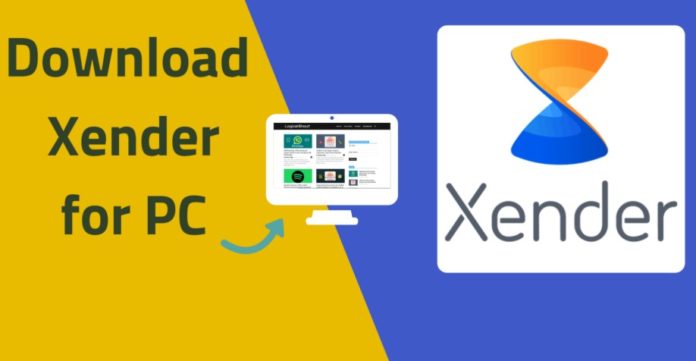




![MX Player Custom Codec [AC3, DTS, MLP, TrueHD, and more] MX Player Custom Codec](https://techmenza.com/wp-content/uploads/2021/10/MX-Player-Custom-Codec-100x70.jpg)


