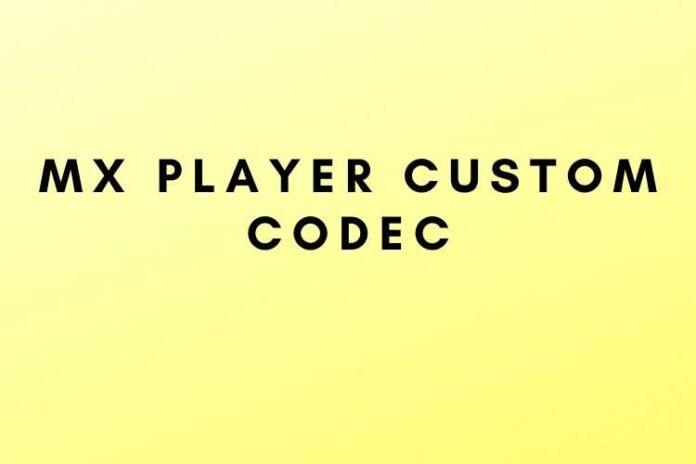MX Player is no doubt the greatest free Android video player ever. This blog is all about MX Player Custom Codec, so read this blog to get the complete information. This player supports a wide range of file types, thanks to the background playback and HW decoder. Almost all media files can be played back in high-quality video. MX Player offers a level of flexibility that you won’t find in any other media player.
As far as video and audio formats go, the player can handle them all without breaking a sweat. As a result of this, MX Player is unquestionably the best player out there. MX Player’s creators, on the other hand, were forced to delete a few codecs owing to legal issues. That’s why you can’t play AC3, DTS, MLP, TrueHD or other audio formats. There are scripts created by the XDA Developers that may be used in this situation.
Error warnings pop up randomly when streaming your favorite videos, and it’s incredibly frustrating to deal with. It is not common for MX Player users to encounter an error notice that reads ‘EAC3 Audio Not Supported’. Incompatibility difficulties with the EAC3 codec are the primary cause of this error message. Please allow us to give you a quick explanation if you’re not familiar with this issue/codecs already. Depending on your device’s architecture, you can download Custom Codec as a ZIP file (like the ARM, Tegra, Neon, etc.)
Custom Codecs For Mx Player
To ensure that MX Player Codec Pack is operating properly, it includes the ffmpeg library as well as a number of additional libraries. A download from the Google Play Store of MX Player will only contain the libraries necessary for your device. Codec packs from Google Play Store are sometimes required. Custom Codec, on the other hand, is a customized version of the ffmpeg library used in MX Player and is not included in the package.
In addition, it can play music with DTS/Dolby (ac3 codecs). MX Player requires users to install codec packs from the Play Store if it asks them to do so. For DTS and Dolby (AC3) audio tracks, a custom codec is required.
Read: Genshin Impact 1.5 Update
Installation of MX Player Codec Files Process?
It’s a good idea to copy/move the MX Player Codec files to your Android device if you got them through PC. You can use any of the strategies listed below, depending on what works best for you.
Method 1
Move the MX Player Codec Zip file to the root of your internal storage using a file manager of your choice.
You may now open MX Player by going to your home screen or app drawer. It’s important to note that if you’ve done everything correctly, the player will automatically identify and request you to install the codec zip file. “OK” is all you need to do.
After the installation is complete, the program will restart itself and the installation will be completed automatically. Playback of all media formats should now be possible.
Method 2
Go to your phone’s MX Player app and launch it.
Then go to Settings then Decoder then General then Custom Codec.
As a result, you’ll be presented with a dialog box displaying your internal storage. The MX Player Codec zip file can be found on your computer’s hard drive.
It will install the selected codec zip file automatically, and the software will restart itself after it has been through installing the codec zip file.
In the case of All Codec Pack, it will automatically install the needed codec from all the codecs in the ZIP archive. MX Player will restart and you will be able to play DTS audio without any issues. Once the codec is installed, go to Help > About to see if it’s working.
Now you may enjoy any audio and video clip on your phone without any audio issues. We would be delighted to assist you as quickly as possible if you have any problems with installation.
The advanced features of MX Player such as Hardware acceleration, Kid’s lock, Subtitle Gesture, etc. will be available to you when the installation is completed successfully. Our mobile phones are a constant source of intrigue for children, and we all know it. MX Player has a function called Kid’s Lock that helps with this. MX Player Custom Codec Apk is now available for download. You should have learned something new about MX Player after reading this post, I’m sure. Install MX Player using this approach to fix your audio problem. Discuss any issues you may have encountered when installing the MX Player Custom Codec files in the comments area below.
MX Player Codec Download (AC3, DTS, MLP) (AC3, DTS, MLP) (ARMv7 NEON) New:
MX Player is the world’s most popular media player. MX Player’s coolest feature is the subtitle gesture. MX Player’s newest version has sophisticated features including hardware acceleration, kid’s lock, subtitle gestures, multi-core decoding, and ad-free viewing, among others.
You may watch or listen to your movie or music without being interrupted by advertisements. The MX Player Custom Codecs for supporting DTS and AC3 audio files are free to download. Before you begin downloading, make sure you have the correct version of the Custom codec. Simply navigate to Settings/Decoder/General under the custom codec page to see which version is appropriate for you.
What should you do if MX Player is updated?
You don’t need to bother about upgrading the Custom Codec if MX Player is upgraded to a newer version without any modifications to the ffmpeg library. It will continue to be the same. MX Player will not load it if it is incompatible.
MX Player will verify your loaded Custom Codec whenever it updates to a newer version of the ffmpeg library. If the Codec is out of date, an error message will appear:
“Custom Codec is no longer supported. Just replace it with the new version.”
In such a situation, download and install the most recent version of Custom Codec for MX Player. If not, leave the Codec alone.
Read: ADB & Fastboot Commands for Android
FAQs
What exactly is the MX Player codec?
MX Player Codec is a code file that includes the information required for MX Player to execute on devices with ARMv7 NEON processors. If you have this sort of device, you’ll need the MX Player codec to watch videos in formats that aren’t supported.
How can I get the MX Player codec?
To obtain the required codec, go to MX Player Codec. There are a variety of codec files to choose from. Select the one you require from the list and download it. You have the option of downloading a zip file or an APK file. You will be directed to the download screen after clicking the button, where you may download the files.
Which codecs in MX Player support AC3 video?
If you wish to play AC3 video, the neon codec is the best option.