We may all be aware of what rooting is and what it can do for your otherwise uninteresting phone. At the admin level, rooting expands the number of options you have to modify and use your device. Rooting a smartphone transforms it into a smarter device. And how does this occur? ADB Fastboot Commands are used.
ADB Fastboot commands are essential in the rooting process, which gives you a great deal of control over your device. Whoever understands what rooting is and how to do it is also aware of how the ADB Fastboot instructions will cross their paths. The commands to assist and help you reboot the machine to enter the bootloader are included in this article.
You’ll find a list of all ADB and Fastboot commands for Android devices on this page. These instructions may be run on any computer, independent of its operating system (Windows, Mac, or Linux). The instructions are global, meaning they will operate on any Android smartphone, regardless of its manufacturer or variation.
What exactly is ADB?
ADB is the abbreviation for Android Debug Bridge, which is used to connect with Android devices using various commands. ADB commands are the commands that we utilize to communicate between devices. The ADB function is enabled by default on all Android phones, but it is concealed in the Settings menu. To utilize ADB commands, we must first activate ADB support in the device’s Settings. The ADB is a client-server system that allows for simple communication.
List of ADB Commands
| ADB Commands | Uses |
|---|---|
| ADB shell | Allows access to Unix shell to write commands |
| ADB reboot bootloader | Boot the device to fastboot or Bootloader mode, use this command. |
| ADB reboot recovery | Boots your device to TWRP or stock recovery from the booted OS. |
| adb pull /file-location-on-device/filename | To ‘pull’ any file from your device and send it over to PC |
| ADB shell wm density | This command overrides display density |
| adb sideload filename | Allow flashing zip files from a command shell |
| adb start-server | If the ADB server does not start automatically “kills the daemon” and “start on a specific port”, use this command to start the ADB server |
| adb kill-server | You may kill the server if the command tool gets hanged or isn’t performing as per your expectations. |
| adb install filename.apk | Install an APK file on your device. |
| adb install -r filename.apk | This adb command will allow you to reinstall or update an APK |
| adb install -s filename.apk | To move the application to SD card (if supported by your device): |
Read: How To Root Samsung Galaxy S8 And S8 Plus
What exactly is Fastboot?
On Android phones, Fastboot is a bootloader mode or diagnostic tool that may be used to flash various files. It’s a one-of-a-kind boot state that solely supports the command line interface, including the ability to reboot or restart. The Fastboot mode is utilized for any Android phone modification that requires the usage of Fastboot commands.
You should now be familiar with the terms ADB and Fastboot, as well as how they function. However, one issue remains: where will these ADB and Fastboot instructions be used? As a result, we’ve created a section below for it. Let’s have a look at how these instructions are used.
When an Android phone is linked to a PC in fastboot or bootloader mode, ADB (Android Debug Bridge) can be utilized. On Android smartphones, there are some particular codes that may be run on a computer to accomplish a function. Fastboot is commonly used to unlock a phone’s bootloader. You may need to use fastboot to unbrick the device (in the case of a hard brick).
The majority of the fastboot and ADB commands work on any device, regardless of manufacturer or version. This guide is for you if you find yourself in a situation where you need to use the fastboot / ADB command. In the table below, we’ve put all of the key fastboot and ADB commands. Codes, as well as their properties and purposes, are stated correctly. To locate your need, use Ctrl + F.
Prerequisites
Install the Android SDK Platform tools, which contain the ADB and Fastboot files. The next step is to download and install the Android USB driver from your device’s manufacturer. Enabling USB Debugging on your Android phone or tablet is the final requirement.
On your Android smartphone, go to Developer Options and choose USB Debugging. The Developer options are hidden by default since they are not intended for typical users and include sensitive settings. Go to Settings> About phone and press the Build number seven times to enable it. A window will appear stating, “You are now a developer!” Return to the Settings menu page, and towards the bottom of the page, you’ll discover Developer options.
List of Fastboot Commands
| Fastboot commands | Uses |
|---|---|
| fastboot devices | Check whether the device is detected and recognized by the computer |
| fastboot reboot | Reboot the Android devices into the recovery mode |
| fastboot oem unlock | Unlock the bootloader on with fastboot OEM unlock |
| fastboot oem lock | After unlocking the command, relock it using this command |
| fastboot reboot recovery | Reboot the device into recovery |
| fastboot reboot bootloader | When you reboot the bootloader or fastboot without flashing the images, this command will help. |
| fastboot flash boot | This command can be used for flashing boot.img |
| fastboot boot image_file.img | Want to just boot your device temporarily into custom recovery mode without flashing? Use this command. |
| fastboot format:ex4 userdata | To erase your device’s data, this command will be used. |
| fastboot erase | Fastboot erase command will erase items from your device. You can wipe data from different partitions on your device. |
Disclaimer: Please be aware that Fastboot instructions have the potential to brick or damage your device. Please use them with caution. If you are unfamiliar with such matters, please consult a reputable tutorial. Furthermore, Fastboot commands may or may not function on all Android devices. Their compatibility varies from one OEM to the next.
Final Thoughts:
I hope you enjoyed this post on the finest ADB and Fastboot Commands. If you have any questions or are having trouble with any of the processes, please leave a comment below. We will be glad to assist you.

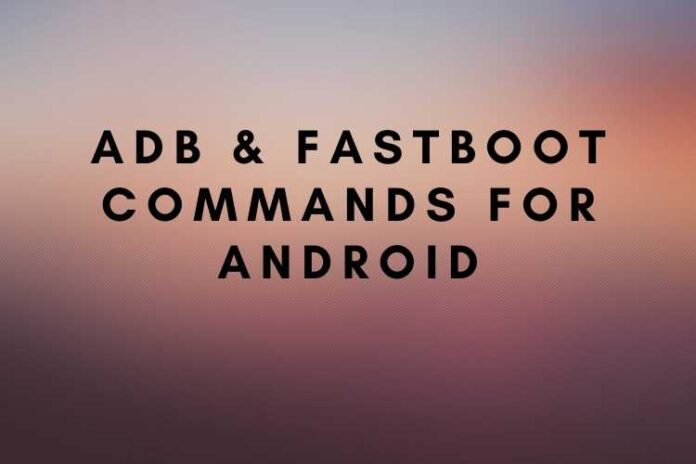




![MX Player Custom Codec [AC3, DTS, MLP, TrueHD, and more] MX Player Custom Codec](https://techmenza.com/wp-content/uploads/2021/10/MX-Player-Custom-Codec-100x70.jpg)


