In this blog we are going to tell you about How to change name color on Twitch?, so read this blog carefully to get the complete information.
Nothing is more visually appealing than having your username colour match the overall tone of your name.
If your Twitch handle is “redhotgamer,” then putting your name in any colour other than red is an affront to anyone who can read and has eyes.
Today, we will show you today how to change the colour of your Twitch username, so pay attention and don’t make us call the fashion police on you!
How to Change the Color of Your Twitch Name (Desktop)?
Many viewers and streamers have still asked me how to alter the colour of your text on Twitch.
How can you acquire a glowing twitch name? or modify the colour of the twitch name to purple or white.
I’ll go through everything, but first, let’s look at how to alter the colour of your twitch name on the desktop.
What do Twitch name colours mean?
Twitch includes several colours in the chat settings that you may use to modify the colour of your twitch username. You get 15 colours in total to alter the colour of your twitch username for free. More colours can be obtained by purchasing a Twitch Turbo membership or by purchasing an Amazon Prime subscription.
So, what exactly is Twitch Turbo, and how can you obtain extra features with Twitch Turbo and Prime, will be covered later in this post. Twitch provides several chat settings, such as adjusting the text size and colours. You may alter the colour of your name on Twitch using one of two techniques.
Method #1
- Enter a Twitch conversation and make your username visible by typing anything. Click on your username to reveal the following options.
- 2.Select “Edit Chat Identity” and scroll down until you find the options for “Name Color.” It’s only a matter of choosing the hue that you believe looks best on you, but keep in mind that the fashion police are watching! The menu includes a handful of basic colour selections that should match your Twitch username. Simply click on whatever you believe would work better, and you may quit the menu since the colour selection will be instantly updated in Twitch chat.
- Unfortunately, if none of the colour selections in the menu suit you, the only way to access more colours for your Twitch chat moniker is to buy Twitch Turbo.
- This option is available by clicking “More colours” next to the default colour options, and a prompt will direct you to the Twitch Turbo purchasing page.
- Obviously, the new colours aren’t the only benefit of the Turbo subscription (no more commercials, anyone? ), but if you can’t stomach any of Twitch’s default colours, this might just be an extra reason to spend some money on looking beautiful in Twitch conversations!
Method #2
If you dislike searching through menus and digging through options, there is a simple trick for changing Twitch name colours.
- All you have to do is return to someone’s conversation and write “/color”. This will allow you to type in your preferred colour from the default Twitch colour options.
- You can normally just write in “blue” or “green,” but you can also utilise the complete command list to see what your possibilities are (ex: Blue, BlueViolet, CadetBlue, DodgerBlue, Chocolate, Coral, Firebrick, Green, HotPink, GoldenRod, OrangeRed, Red, SpringGreen, SeaGreen, YellowGreen).
How to change twitch name color on Mobile?
- Using the same “/color” command in chat that we just stated is the best (and only) way to alter the colour of your Twitch app username.
Make Your Twitch Name Glow
- Back in Twitch’s early days, there was also a gleaming new feature from the BetterTTV plugin that literally made people’s nicknames glow in chat (haHAA).
- Unfortunately, the feature is no longer available, so you can’t acquire it for your name.
- Anyway, gamers, you now know how to alter the colour of your Twitch username – at least until they decide to change the way the settings function for the 58th time this year.
Conclusion
We Hope this blog is sufficient enough to provide the information about How to change name color on Twitch?. Thanks for reading this blog.

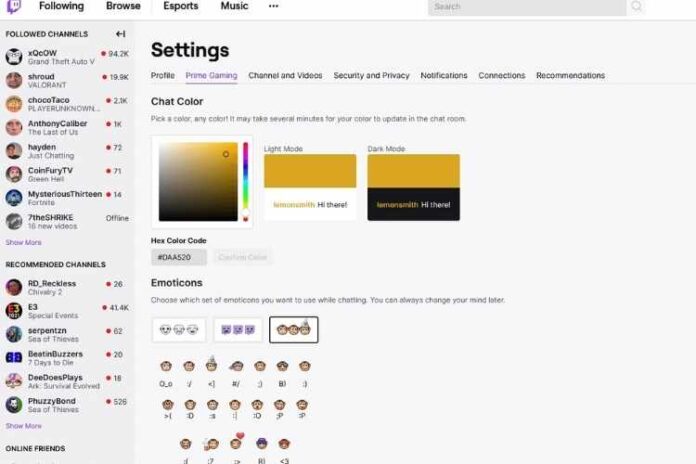




![MX Player Custom Codec [AC3, DTS, MLP, TrueHD, and more] MX Player Custom Codec](https://techmenza.com/wp-content/uploads/2021/10/MX-Player-Custom-Codec-100x70.jpg)


