If you want to manage your Instagram account on a PC or desktop using the Instagram website then you are at the right place. Accessing Instagram using the website let you view and check your feed, read out stories, reply to messages, like and comment and see the Explore tab. Accessibility is fine to Instagram using desktop but the only limitation is that you can’t post your own photos and videos from a PC.
Ways to access Instagram using PC or desktop:
You can accessInstagram on Website or PC just by following the simple steps. Various posts can be modified and you can even react on other’s posts. We are here with some simple procedures.
Let’s have a look for Instagram access on PC or desktop:
- Go to https://www.instagram.com in your web browser.
Here, the official Instagram website will load and you can use Instagram’s website to browse everything.
- Enter your Instagram account information and click Log In.
You will log-in to your Instagram account where you will see your feed.If you do not have an Instagram account then click the Sign-up link just below the login fields and follow the on-screen instructions. In case, you are using your Facebook account for signing-in to Instagram, click Log in with Facebook and follow the on-screen instructions.
- Scroll through your Instagram feed.
In your web browser, scrolling down using scroll bars will take you through your feed. Search for individual users or tags by typing into the “Search” text box at the top of the page.House icon at the top-right corner of the page will help you to return to your feed from anywhere else on Instagram.
- Click the heart below a post to like it.
The heart icon helps the person to know that you have liked the photo, video or feed whatever he has shared on the Instagram.
- Click the speech bubble below a post to add a comment.
You will see this icon to the right of the heart below a comment to a post. Sometimes, users disable comments for their post as per their preference otherwise, you can comment on their photo, video or post. Also, you can click the ‘Add a comment’ text box below the post’s existing comments to start typing. Press the Enter key to share it when you are finished entering your comment.
- Click the paper airplane below a post to share it.
Here, you will get a list of sharing options. Depending on the privacy settings of the posted photo or video, you may be able to share the posts with others on or off Instagram.Just click ‘Share to Direct’ to share the post with another Instagram user or click ‘Copy Link’ to copy the post’s link to a clipboard and paste it wherever you wish. You can also choose any of the social media icons like Facebook, Twitter and others to share the post using these methods.
- Click the compass icon to view the Explore page.
The option will appear in the icon row at the top-right corner of the page which lets you check out popular and recommended Instagram posts from people you’re not already following.
- View your notifications.
It’s another heart icon at the top-right corner of your feed. Click the icon to the left of your profile photo to see recent likes, comments and follows from other people. The option will let you explore the notifications on Instagram.
- Click the paper airplane icon to view and send direct messages.
The option is available at the top-right corner of the screen.To read a message, click the sender’s name in the left panel. If you want to respond a message, type your response in the bottom field and then press Enter.To send a new message, click the pencil and paper icon at the top of the left panel by selecting a user, click Next and create your message.
- View your stories.
You can access your stories at the top of the feed by clicking the house icon at the top-right corner of the page. Just click any of the circles with your friends’ photos inside to see their active photo and video stories.
- View and manage your profile.
Click your profile photo at the top-right corner of the page in the‘Profile’ option. You can also edit your profile by clicking‘Edit Profile’ at the top of the page. For adjusting your settings, click the gear icon at the top of your profile. In the Profile option, you will find the Log Out option.
- Delete a post on Instagram from desktop.
Follow the given steps for a post deletion:
- Go to Instagram.com and find the post you wish to delete.
- Go to developer mode.
- Click on the three dots in the right corner of the page.
- Click Delete.
- Confirm by clicking Delete again.
You and Instagram:
Simply follow the simple and practical steps as you use on mobile Instagram.Save timeand measure your performance. Try it free today.

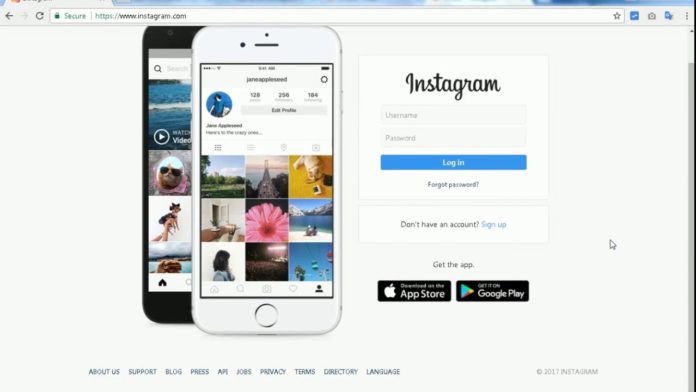




![MX Player Custom Codec [AC3, DTS, MLP, TrueHD, and more] MX Player Custom Codec](https://techmenza.com/wp-content/uploads/2021/10/MX-Player-Custom-Codec-100x70.jpg)


