Not satisfactory of playing PUBG on touch screens?.
Do you known what is the full form of PUBG? Not yet? It is the PlayerUnknown’s Battlegrounds. It is well known as PUBG all over the world. The game has established its name in a very less time and has become very popular among all ages. Things were changed when PUBG made its way to mobile devices. PUBG can be well accessed on mobile phones but do you know playing it on desktop or PC is as interesting as on mobiles. For many gamers, playing shooting games like PUBG on a touch screen is not at all that intuitive and satisfactory as using a mouse and keyboard. Are you one of them who is willing to play PUBG on PC or desktop? If Yes, we have got you covered.
Here is how to use PUBG on PC?.
At present, there are two official ways to Play PUBG on Windows PC. The most popular is the Gameloop emulator — it has a huge player base and runs exactly like PUBG Mobile. The other one is PUBG Lite — a proper desktop game which has also gained a significant player base. You can decide on any one of them and according to your choice and experience.
Let’s begin and Set Up Gameloop Emulator:
- Gameloop is the best-ever emulator for PUBG Mobile and also simple to use. To get started, you will need to download the setup file for free and install the emulator on your Windows PC.
- The setup process is simple and straightforward. Run the .exe file and the setup wizard will guide you through the process. In the setup option, executable first install the emulator and then you can click on PUBG Mobile to download the game.
- Adjust Emulator Settings-Set up the emulator to ensure optimal performance on your system. In the top right corner of the emulator home screen, click on the hamburger menu and tap on the ‘Settings’ option.
- In the ‘Basics‘tab of the Settings, select if you want to run the emulator at Windows startup or not. By default, you will find the option is turned on and if you have an older PC, turn off the option so that the emulator doesn’t have any impact on the startup/reboot time of your desktop.
- In the ‘Engine’ tab, turn on the ‘Prioritize Dedicated GPU’ setting to ensure that the emulator makes use of the dedicated GPU on your system. If you do not have a dedicated GPU then it will not impact on the performance.
- Select the highest memory setting available in the ‘Memory’ drop-down menu.
- Select the maximum number of cores available in the ‘Processor’ drop-down menu and set the resolution according to your personal preference.
- Selecting the lowest possible DPI from the ‘DPI’ drop-down menu has a positive impact on the performance.
- Restart the emulator for the settings to be effective. Be assured that you restart after the download is complete once.
- Adjust In-Game Settings for Best Performance–Now you are free to run the game. Check the Settings of Control Panel to the right of the emulator.
- Afterwards, log in to your Twitter or Facebook account to synchronize your PUBG Mobile data. You can also play as a guest.
- After logging in, you can customize in-game settings as per your preference and in accordance with your system’s capabilities.
- Change the controls as per your choice and by clicking the ‘Customize’ button in the bottom left corner of the ‘Controls’ tab in the in-game settings menu.
- Once you have completed customization, have fun playing PUBG Mobile on your PC.
Play PUBG Lite on Windows PC or Desktop:
- Download PUBG Lite on your computer. Run the program from the desktop shortcut and log-in to your PUBG account.
- Click on the “Install” button and it will take considerable time to download.
- Install the PUBG Lite for desktop.
- After installation, open the game and play PUBG on your Windows PC.
- To customize PUBG for a desktop environment, change a few settings:
- increase the render scale to 120;
- set the field of view at 90-degree angle;
- move anti-aliasing from medium to ultra,according to your PC’s configuration.
Play PUBG on Desktop – Grab that Chicken Dinner:
The best thing about PUBG Lite is that it does not require powerful hardware and even run on lower-end PCs. Playing PUBG on desktop will definitely help you to experience something new and add enjoyment to your playing hours.

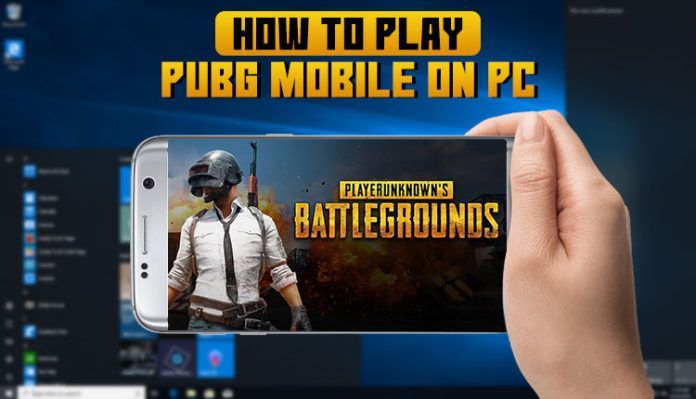




![MX Player Custom Codec [AC3, DTS, MLP, TrueHD, and more] MX Player Custom Codec](https://techmenza.com/wp-content/uploads/2021/10/MX-Player-Custom-Codec-100x70.jpg)


