Do you wonder how to share the amazing video you created with your friends? Or, want to incorporate innovative videos into your email marketing content? But, I can never do so because it exceeds the 25 MB limit. Well, we are here with a solution for you.
But first, let us understand the role of videos in virtual communication.
Videos are designed to communicate a story, a vision or even a message in a concise and entertaining approach to attract, interact, and retain the viewers on social media or any other virtual communication. Over the years, videos have gained immense popularity among viewers of various cultures, countries, and ages. The reason is simply that the power videos have to capture the interest and mind of the audience within a short period. Moreover, videos have the power to express emotions in the form of audio and visual expressions, which amplifies the message, vision, or the story communicated.
The best part about videos is expressing complex information in simplified snaps within a few seconds, making the viewers want more. Videos less than a minute are 10MB in size, while it may go up to 100 MB or more for videos with a longer time duration. At the same time, the size limit for attachments on Google mail is 25 MB and 20 MB on Outlook mail.
Below, we have listed ways to compress your creative videos to make them easy to share with your viewers, friends, and family. Here are the top five video trimmer methods one can use without reducing quality.
- Make a zip file
This is among the most commonly used method to reduce the size of any video or image for email. Through this, one can ensure the quality remains the same to a large extent. Users have claimed the quality of the video to be the same after compressing it into a zip file. The efficiency of this method is unparalleled in helping you share videos on emails.
Following are the steps to convert a video into a zip file to reduce the size of the video on Windows OS:
- Right-click on the folder or file.
- Click on <send to> option.
- Choose <Compressed> and then <zipped folder>.
- The video file is converted into a zip video file.
Following are the steps to convert a video into a zip file to reduce the size of the video on Mac OS:
- Right-click on the video file.
- Click on <compress name>.
- The video converts itself into a zip file.
- Hack to download a video in reduced quality
When you receive a video in your email, the first thought is usually to make sure that the video does not occupy much space. Here is a way to download videos received by mail in lower quality or reduced size:
- Make sure you have the <download video> tool as a standalone tool or part of the screen pack.
- Click on <settings> wheel in right corner.
- Click on the <download video> option.
- Click on the referred size or quality – <normal>, <low>, <high> or <max>.
- Click on <done>.
Moreover, one can also add video links on this tool to download videos from various social media sites. This method will allow you to download video playlists to multiple videos quickly with just a click.
- Send the video as a link
Uploading your video online and then sharing it with your friends is a terrific choice if you don’t want to compromise on the quality. Several cloud services make it simple to exchange large video files. They all function similarly, requiring you to create an account before installing the desktop software or using the service online. Then you may upload the video file and send the produced link to a colleague or friend through email.
Google Drive, OneDrive, and Dropbox are some of the most popular cloud storage options. You have to sign in to your account and drag and drop your file to share it. Alternatively, you may use sites like WeTransfer and ShareIt to upload and distribute your compressed file. You may also share the link to your film with your collaborators by uploading it to YouTube and tagging it as ‘unlisted’ or ‘private.’
- Use a video trimmer online
If you believe your uncut video contains a lot of unneeded segments, you always have the choice to trim them. Trimming and separating sections of your movie will lower the length of the video and as a result, the file size. This approach will suffice even if you don’t want to downgrade the video quality or have a huge video clip of the unedited film.
Using an online video trimmer, you may do this to any segment of your movie. All you have to do is upload your video to a free video trimming service. By positioning the play head exactly where you want the cut and hitting split, you can pick segments of the clip to trim from the bottom panel. Your video is ready to export!
- Use your videos as GIFs
Want to create an impact with videos on your colleagues and friends? Make a GIF. GIFs are increasingly gaining popularity among audiences and users. Nowadays, the attention span of the audience is less than 8 seconds. The best way to grab attention and impact is by creating short, funny and attractive videos.
But, how does one create a GIF?
- Just open the <make GIF> option on your screen pack toolbox.
- Copy or cut your video on the tool.
- Adjust and select the portion you want to turn into a GIF.
- Edit to add text or emojis.
- Don’t forget to choose the <auto-looping> – your GIF is ready!
And just like that, you have five easy and simplified methods to compress your videos to share with your colleagues, friends, and family via email. So what are you waiting for? Share your favourite videos with your loved ones today with these simple hacks!

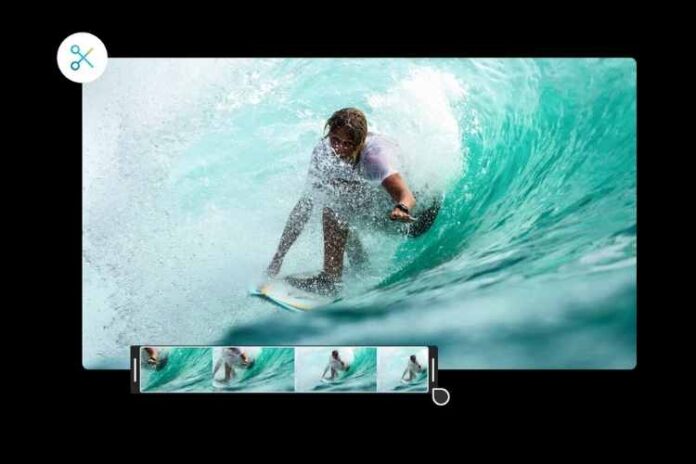




![MX Player Custom Codec [AC3, DTS, MLP, TrueHD, and more] MX Player Custom Codec](https://techmenza.com/wp-content/uploads/2021/10/MX-Player-Custom-Codec-100x70.jpg)


