In this blog we are going to tell you about Delete Unnecessary Files On Mac, so read this blog carefully to get the complete information.
Do you want to delete unnecessary files on Mac?
It is a good idea to clear your Mac of junk files so that you can free up precious disk space. It will give you more room for the files you want and potentially speed up your Mac device. There are several different unnecessary junk files including cache files or app files that are stored on your Mac. The fact cannot be denied that various temporary files and cached data are essential for Macs that use wired internet connection. By caching for a long time, your Mac accumulates lots of files affecting its performance. Thus, it becomes important to clean your Mac from unnecessary files and help it run faster.
Ways to delete unnecessary files on Mac
- Deleting log files
- Cleaning up system caches
- Removing app leftovers
- Removing Xcode developer files
- Deleting unused language files
Why is it required to clean junk files from Mac?
Files get accumulated when you use Mac excessively and it will also fill up with data that it does not need. Moreover, Mac apps often come bundled with unnecessary language files, wasting disk space.
RELATED – How To Clear Reading List On Mac
How to delete unnecessary files on Mac?
MacOS apps store certain temporary information on your Mac device. It is best to optimize Mac performance and speed up loading times. For this case, you can delete junk files by following the given steps:
- Click on your Mac desktop.
- In the menu bar, click Go.
- Hold down Option and select the Library folder when it appears.
- Navigate to the Library and then Caches folder.
- Delete the unnecessary files and folders in the Caches folder.
What are system log files and how to delete them?
Every Mac has system log files for developers to diagnose errors and problems with macOS and system applications. Being the plain text files, they usually don’t take up a lot of storage but when you don’t have much free space, it is better to delete even such small files from your Mac. Cleaning system log files manually may accidentally delete some essential data. To avoid this mistake, follow the given steps that will help you prevent the risks of removing valuable data:
- Open Finder.
- Select Go to folder.
- Enter the /var/log in the field and select Go.
- You will see all the system log files. Navigate to the files you want to remove and drag them to the Bin.
How to delete language files?
Language files are usually stored inside application packages, and if you want to delete junk files on Mac, start by removing the language files:
- Open Finder.
- Go to the Applications folder.
- Right click any application icon and select Show Package Contents.
- Open the Resources folder.
- All subfolders which end with “lproj” are language files.
- Select the language folders and move them to Bin.
Bottom Line
It is important to clean unwanted and junk files on Mac from time to time. Utilizing different methods to delete files automates the process and helps you get rid of handling loads of different folders and junk files to remove from your computer.
RELATED – Minecraft Adventure Trading Cards
Conclusion
We Hope this blog is sufficient enough to provide the information about Delete Unnecessary Files On Mac. Thanks for reading this blog.

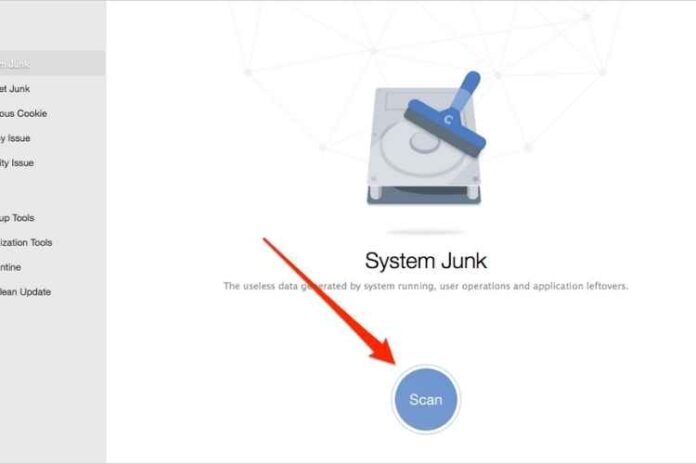




![MX Player Custom Codec [AC3, DTS, MLP, TrueHD, and more] MX Player Custom Codec](https://techmenza.com/wp-content/uploads/2021/10/MX-Player-Custom-Codec-100x70.jpg)


