KoPlayer is an excellent Android emulator for PC that provides gamers with access to over one million popular mobile apps. KoPlayer Emulator, in comparison to typical Android emulators, uses the most recent kernel technology under the x86 architecture. All of this translates to significant improvements in performance, reliability, and compatibility, as well as the opportunity to have fun that you can’t get from a mobile phone. A large screen, smooth functioning, and infinite storage are all advantages of this device. Are you concerned about your phone’s tiny screen? Are you frustrated that some games would not run on your phone? KoPlayer Android emulator for PC may be downloaded as an offline installation. There will be no such issues in the future.
How to Setup KO Player on a Computer?
Step 1: Download and install KO Player.
To begin, you must first download the installation file and save it to your desktop. Because the download is under 400MB, make sure you have enough data to run this emulator. To download the offline installer, click the icon below.
Step 2: Download and run the KoPlayer Setup.
When you’ve finished downloading, you’ll need to execute the installation file. It is necessary to extract the emulators. Choose a language for the setup, then click “OK.” It will now ask you to accept the terms and conditions. Then click “Next” after checking the first box. You may modify the installation directory by clicking on it.
Select the partition where you wish to install from the “Browse” menu, then click “Next.” The extracting procedure will begin.
To finish the installation, you’ll need at least 446.3MB of free disk space. You can change the default drive to a free disk if you don’t have enough space on it.
Step 3: Complete the installation
When all of the installation processes are complete, a pop-up window with the “Finish” button will appear; click it to start the emulator. If it doesn’t show, you may launch it from the desktop because it makes a shortcut icon automatically.
After you’ve completed the instructions below, you may start the emulator; it may take a few minutes to load, so don’t shut the window until the initial impression is complete. It supports Google PlayStore for free Android app downloads and installations, making it a safe and legal method to utilize apps on a PC.
Read: Install Tubemate Video Downloader on PC (Windows & Mac)
Is KoPlayer a secure application?
KoPlayer is not a computer threat in and of itself. It will not destroy or erase data, ping third parties, or steal personal information, just like any other emulator obtained from a trusted source. KoPlayer has also been put through its paces for security tests, and according to Avira, BitDefender, Comodo, and other antivirus software, it has passed with flying colors.
While there have been no reports of KoPlayer being dangerous, there have been a few reports of the emulator generating bloatware and slowing down computer operations by overusing anti-malware components like Windows Defender. Uninstalling KoPlayer is feasible, but it takes many steps (described below) and a reboot. Despite the difficulties in uninstalling KoPlayer, the emulator does not raise any red lights.
Read: VivaVideo Online Editor for PC and Mac
What are the Required System Specifications To Use KoPlayer?
KOPLAYER is compatible with Windows 7 and higher devices. A minimum of 2GB RAM, 10GB disk space, and an Intel or AMD dual-core processor are required for a good gameplay experience. For optimal performance, you’ll also need a GPU with an OpenGL 2.1 graphics card. The Android emulator is available in 32-bit and 64-bit versions.

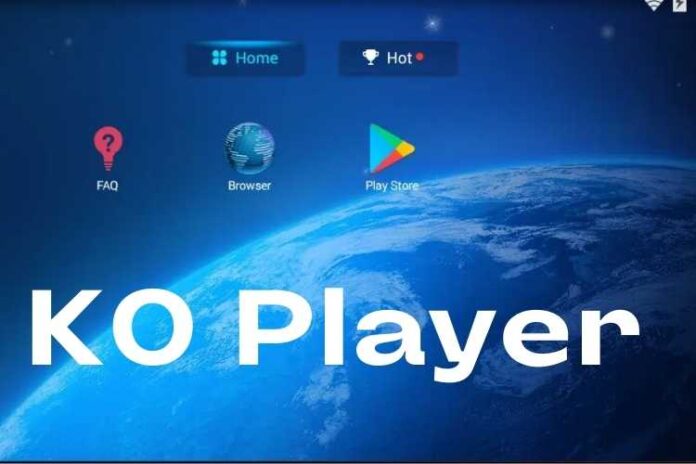




![MX Player Custom Codec [AC3, DTS, MLP, TrueHD, and more] MX Player Custom Codec](https://techmenza.com/wp-content/uploads/2021/10/MX-Player-Custom-Codec-100x70.jpg)


