Have you ever had a problem with your LG TV not connecting to WiFi when surfing the web on your Smart TV? The problem appears to have arisen on the television as a result of combined software and hardware failure. The television stops operating when a big number of devices are connected to the same network.
There are a few things you may do if your LG Smart TV won’t connect to the internet and keeps disconnecting. We’ll look at how to repair the problem and get your LG TV to connect to the internet in this post.
You will be unable to access any online content as a result of the LG TV not connecting to WIFI issue. For an LG TV that won’t connect to WIFI, switching to a cable connection is a simple repair.
The main cause of Wi-Fi not being able to connect on the television is a TV bug. The problem might have occurred by a bug. Your WIFI will not connect to your TV if you enter incorrect network information. The following are some of the elements that contribute to this problem:
- The television stops operating when a big number of devices are connected to the same network.
- The network strength will be weak if the router and television are positioned far away. The transmission is becoming more feeble.
- Wrong date and time: The time zone has an impact on the network. When the data and time on your TV are incorrect, it will not connect to WIFI. As a result, your Smart TV will be unable to connect to the internet.
- Outdated Firmware: The software version is crucial while connecting to WIFI. When the firmware is out of date, some functionalities cease working properly. Furthermore, the television starts to malfunction.
- Bug/Glitches: On the television, there is a generic glitch that causes temporary troubles. If a bug is the source of the problem, you may have to deal with it several times.
These are the possible causes of your LG TV’s inability to connect to the internet. To properly resolve the problem, you must first identify the source. Several troubleshooting approaches are based on assumptions about the causes of difficulties.
RELATED – What Is A Pick And Place Robot?
Restart your LG television.
When you’re having trouble with your Wi-Fi connection, try the following: Switch off the router and any connected devices, wait a few seconds, and then turn them back on. Wait a few seconds after turning on your LG TV before turning on the router.
Try power cycling your TV if you’re experiencing lag or slow performance. Simply disconnect the power source and wait about a minute. Reconnect it, as well as all of your other devices. After that, turn it back on.
Despite having a strong wireless signal, an overcrowded Wi-Fi network might cause a smart TV to exhibit sluggish buffering or inability to connect to Wi-Fi. This commonly occurs when a network has too many devices connected to it, producing bandwidth issues. Remove any extra connected devices and, if feasible, enhance your router’s bandwidth to remedy this problem.
WPS Pin Method
If you’re experiencing difficulties connecting your TV to WIFI, try using the WPS Pin approach, as described here:
- By hitting the Home button on your remote, go to Settings.
- After that, go to Network and select WIFI Connection.
- Select Connect using WPS PIN from the menu, and then follow the on-screen directions to connect to your home WIFI network using the WPS Pin technique.
Modify The WLAN Network Band.
Your ISP may occasionally provide a 5GHz network that is only compatible with LG TVs made prior to 2019. Because your LG Smart TV is unable to recognize the network, you may be experiencing issues.
If this is the case, you may need to switch your network from 5GHz to 2.4GHz. To alter:
- In your favourite web browser, go to the router’s settings page.
- Go through the menus until you find the Network icon.
- You’ll need to locate the Band icon and switch it from 5GHz to 2.4GHz.
- To modify the network band, select the apply changes icon.
- After you’ve adjusted the network band, you’ll need to reboot your router and see whether it can connect.
Purchase a Streaming Stick (Recommended)
This will allow you to invest some more dollars while also resolving your problem. Getting a streaming stick like the Amazon Fire Stick or Roku is a lot less expensive than trying to fix your LG TV or buying a new one. Smart TVs have a reputation for being less clever than streaming sticks.
Relocate the WiFi router
Wi-Fi uses radio waves to deliver data. These radio waves take up obstructions and interference easily, resulting in failed signals, slow network speeds, data transfer and communication delays, and low signal strength. Your smart TV may have communication problems as a result of these interference.
Position your router as near to the smart TV as possible to prevent it from disconnecting from the network. Consider how home gadgets like microwaves, baby monitors, cordless phones, and Bluetooth might impact your wireless router’s output. It is preferable to keep wireless networks as far away from the router as possible or turn them off while using them.
Restart the modem or router if necessary.
It’s quite simple to blame network connection difficulties on the television. However, before you do so, double-check your WiFi router’s settings as well as your connection. Turn your WiFi router off for 1-2 minutes before turning it back on. Check to see if your TV is connected to WiFi. You may occasionally experience network connectivity issues as a result of a malfunction on the network provider’s end. To make sure your internet connection isn’t down, call your ISP (Internet Service Provider). Connect your other devices to test the connection; if you can access the internet on those devices, move on to the next step.
Reset Your Device To Factory Settings
Unfortunately, none of the options were successful in resolving your problem on your television. You may factory reset your television to start again and make sure there are no damaged data files. If you wish to save anything, back up the files before doing a factory reset.
You no longer need to be concerned about resetting your smart TV. All you have to do now is follow these easy instructions:
- Press the Home button on your LG remote control.
- Select Settings > All Settings from the drop-down menu.
- Select General > Reset to Factory Settings.
- Continue the account setting procedure by entering your password.
You may now effortlessly connect to WiFi! All LG TV owners have experienced the problem of their LG TV not connecting to WiFi. The procedures outlined above are the most typical technique for resolving it.

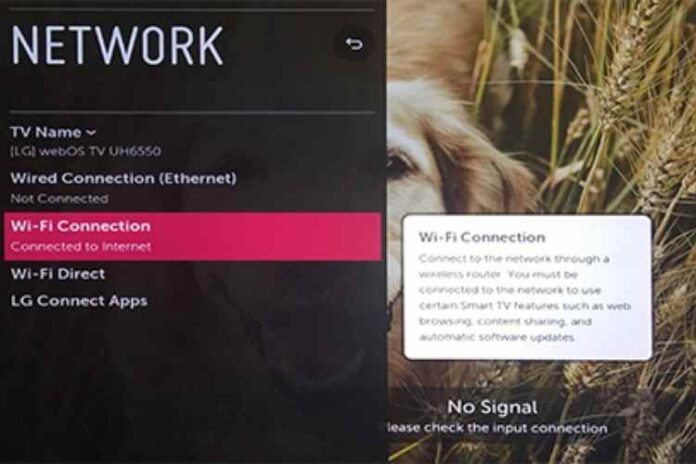




![MX Player Custom Codec [AC3, DTS, MLP, TrueHD, and more] MX Player Custom Codec](https://techmenza.com/wp-content/uploads/2021/10/MX-Player-Custom-Codec-100x70.jpg)


