Instagram is a popular photo/video sharing social media platform that can be accessed via a smartphone app. It does not, however, offer a desktop version, unlike other social networks. For many customers who wish to access its functions from their desktop, this is an issue. Let’s pretend you’re a social media manager for a well-known brand. The last thing you want is to have an unintentional incident in which you upload a brand material to your personal Instagram account (or, worse, vice versa) just because you have both accounts open on your phone.
In short, you can post to Instagram from your PC or Mac instead of using the app or browser on your mobile device. We’ll look at how to publish photos and videos from your desktop PC in this blog.
How to Post Something to Instagram from Desktop?
Instagram is a mobile-only app that allows you to browse your feed and watch stories on a smartphone. That means you can’t use a PC to directly upload images or movies to the app. In order to post a video straight from your computer to Instagram, you will require a third-party program.
There are a number of commercial programs, however, the most popular free application is called Gramblr. Gramblr is compatible with both PC and Mac. You must first download the Gramblr app from their website and then create an account that is linked to your Instagram account. Onscreen instructions will show you how to upload content, which is basically drag-and-drop.
If you don’t have access to a mobile device of any type, this way of publishing is more of a last option. You have less control over the process when you use a third-party app, and many of you may be hesitant to link your social accounts to third-party applications.
Suggested: How to Recover My Instagram Account?
Another way to post a video to Instagram from a computer
To begin, download the “free Inssist Chrome Extension”. It can post your video to Instagram in two ways after its installed:
Free Direct Posting uses Instagram Web API, whereas Pro Scheduled Posting uses Facebook’s Scheduling API.
You can use workarounds to publish from your desktop computer whether you’re on a Mac or a PC. The steps will differ depending on the browser you’re using. We’ll go over how to accomplish it on the following platforms:
- Chrome
- Safari
We’ll talk about how to publish a video to Instagram from your PC.
- The first step is to launch Google Chrome and type https://www.instagram.com/ into the address bar.
- Three vertical dots may be found in the top menu on the far right side. A drop-down menu will appear once you click them.
- The Tools allows you to access a menu that appears in a panel on the right side of your screen. This will offer you more control over how your browser displays material, allowing you to use Chrome to publish to Instagram from your desktop.
- An icon with two squares representing a tablet and a mobile device may be found in the upper left corner of the new panel. When you click it, the Device Toolbar appears, giving you more control over your browser.
- Another drop-down box with a list of mobile devices may be found in the Device Toolbar. Selecting one instructs the browser to simulate the appearance of a webpage on the device you chose. On the drop-down box, select the mobile device you want, as well as how zoomed in you want to be.
- You should be able to use Instagram directly from the emulator, or even dismiss the right-hand panel while keeping the “mobile view.”
- You may post to Instagram, in the same manner, you would on your phone.
Conclusion
There are few more options from where you can upload something on Instagram from your computer but most of them are paid and you have to buy their subscription plan in order to proceed further. The above-shown ways are best to upload something on Instagram from your PC.

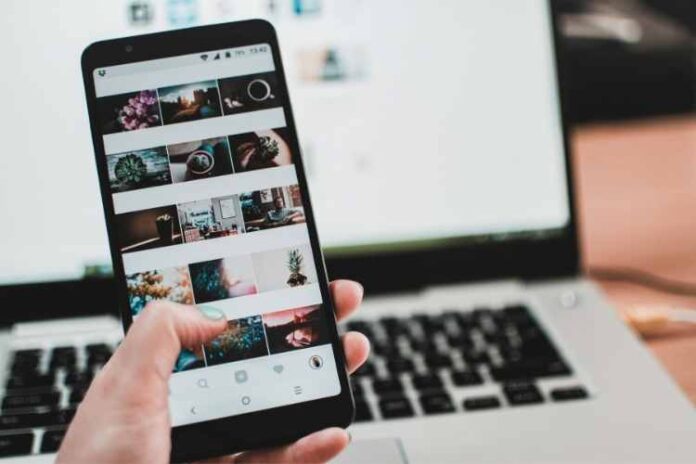




![MX Player Custom Codec [AC3, DTS, MLP, TrueHD, and more] MX Player Custom Codec](https://techmenza.com/wp-content/uploads/2021/10/MX-Player-Custom-Codec-100x70.jpg)


