A typical rule of thumb in the Internet world is that every blog post should include at least one image to accompany it. There are various advantages to doing so, the most important of which is capturing the attention of many more readers by adding a little aesthetic appeal to your words.
This does not, however, imply that you should simply import the first image you come across. It must, first, make sense and be related to the topic of the piece, and second, not violate any copyright restrictions. There may be unintended effects that you may not want to experience firsthand. The simplest technique to obtain an appropriate image is to alter your Google search parameters to exclude anything that might result in negative consequences.
Adding graphics to your blog article is a terrific approach to improve it and may assist you to:
- Make a good thumbnail for the featured image.
- Introduce your message
- Break up your content
- Encourage others to share on social media.
- Support your point
- Make your blog more memorable
- Capture emotion
- Add color to your blog
- Add Alt tags and file names that are keyword-rich to improve SEO.
Bloggers will naturally go to Google and select one of the first photos that come up in the search results to use on their site. Snatching copyrighted photographs may land you in hot water.
Receiving one of these menacing letters from Getty Images’ Legal Department demanding roughly $1000 per image isn’t enjoyable.
RELATED – How To Download KO Player For Windows PC
Using Google Photos’ advanced search, follow these simple steps to uncover royalty-free images.
Step 1
Type a search term into the Google Images search box.
Step 2
Select Advanced search from the Gear icon.
Step 3
Use the use rights by scrolling down. Select free to use or distribute, even commercially, from the drop-down selection.
Step 4
Select Advanced Search from the drop-down menu.
You’ll find a wealth of photographs to pick from in the image search results.
Step 5
You should double-check that the image is indeed “free” to use just to be cautious. There are programmes to check usage rights, many of which are free, such as the TinEye reverse image search, that can assist you find more information or creative commons usage.
Other webmasters and bloggers might have deleted the copyright and metadata from the image and re-uploaded it without the owner’s permission, thus this step is strongly advised.

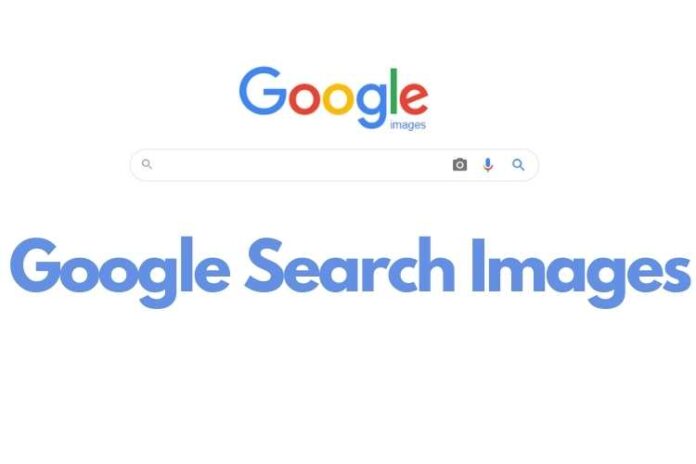




![MX Player Custom Codec [AC3, DTS, MLP, TrueHD, and more] MX Player Custom Codec](https://techmenza.com/wp-content/uploads/2021/10/MX-Player-Custom-Codec-100x70.jpg)


