In this blog we are going to tell you about Dark Mode On Snapchat, so read this blog carefully to get the complete information.
Snapchat is an advanced social media mobile app for both Android and iOS devices. Users using Snapchat commonly call to it Snap.
One of the primary characteristics of this amazing smartphone app is that every photo, video, or message you send is only visible to the receiver for a short amount of time before being inaccessible.
Snapchat was founded on private, person-to-person photo sharing, but you may now use it for a variety of purposes, including sending films, live video conferencing, texting, generating caricature-like Bitmoji characters, and sharing a chronological “story” that is broadcasted to all of your followers. Snapchat even lets you save media in a protected location.
A lot of people are addicted to Snapchat. They spend their days and nights on Snapchat which put strain on eyes. Screen blue light can make it harder to sleep, create headaches, and cause other problems. Snapchat provides a dark mode as an alternative to this.
What exactly is Dark Mode?
Dark Mode AKA night mode is a setting that alters the colour palette of the app to create a darker scene. Another moniker for dark mode is bedtime mode—this is the display setting if you want to remain up late with the lights turned off. Dark Mode is available on Facebook and other apps, including Snapchat.
Unfortunately, not many applications include a night mode—even some of the most popular have yet to implement this useful function. Regardless of other apps’ capabilities, here’s how to enable Snapchat’s dark mode.
How to Turn On Dark Mode in Snapchat on iOS Devices?
Method 1: Using Snapchat’s Settings
Snapchat for iOS is configured to match the system theme by default. You may change the look of Snapchat to dark mode from within the app, as illustrated below:
1. Launch Snapchat on your iOS device.
2. Tap the Bitmoji symbol in the upper left corner.
3. You will see the setting icon on the upper right corner.
Scroll down and choose App Appearance.
5. In this section, choose Always Dark.
6. Alternatively, if you want the Snapchat app to automatically transition between dark and light themes based on your iOS appearance settings, choose Match System.
RELATED – Namecheap WordPress Hosting Review: Best WordPress Hosting Plans
Method 2: Smart Invert
Aside from the built-in technique, you can also use iOS’s Smart Invert mode to darken the Snapchat UI. When activated, Smart Invert automatically inverts the colours on your screen, with the exception of photos and videos. Here’s how to activate it:
1. Launch the Settings app on your iPhone.
2. Scroll down and choose Accessibility.
3. Select Display and Text Size.
4. Enable the Smart Invert toggle.
In Snapchat and all other apps, this will result in the screen colours being inverted (negative). Photos, movies, and apps that are already in dark mode will be unaffected.
How Can We Use Dark Mode in Snapchat on Android Device?
Snapchat has not yet introduced Dark Mode for Android, but they appear to be updating everything else. It’s been approximately three years (October 2019) since “Dark Mode” was released on iOS/iPhone, so it’s reasonable to assume it’s not coming to Android.
However, depending on their location, certain users may have access to Dark Mode (beta mode). Perhaps Snapchat has found a problem that they are unable to resolve? We’ll never know. Although Android Snapchat does not natively support Dark Mode, you can attempt an alternate method.
To force Dark Mode on Snapchat and all other applications, activate “Android developer mode” and go to “Settings.” Forcing Dark Mode on the operating system may cause several visible aspects of any app, including Snapchat, to change.
Other Ways To Implement Dark Mode In Snapchat on Android Phone
Method 1- Dark Mode for Android Snapchat App
Many Android phones allow you to impose dark mode for apps installed on the device, especially if the app lacks it. The functionality was discovered on devices from OnePlus (OxygenOS 12 based on ColorOS), Oppo, Realme, and Vivo. Here’s how to force-enable the dark theme in the Snapchat app for Android.
1. Open Settings on your Android device.
2. Select Display & Brightness.
3. Select Dark Mode Settings from the menu.
4. Select the Dark Mode option for third-party apps (beta).
5. Locate and enable the Snapchat option.
6. When asked, tap Turn On to enable Snapchat’s dark mode.
Method 2: Use Android Dev Options to Enforce Dark Mode on Snapchat.
If the preceding solution doesn’t work for you, you may force dark mode via developer options (especially on older Android 11 phones) to achieve a dark black theme on your Snapchat app. Here’s how to go about it:
1. On your Android device, launch Settings.
2. Navigate to System > Developer Options.
3. Switch it on. Scroll down and turn on the Override force dark toggle.
4. Check the Snapchat app to check if it has yet turned dark.
Go to Settings > About Device to enable Developer Options. Then, seven times press the Build number to enable Developer Options.
FAQ
Is Dark Mode useful for extending battery life?
Most customers who switch to a darker theme will notice that their device’s battery lasts a little longer following the change. Using a lighter one takes more battery power to power the brilliant colours, therefore it is not the ideal option for saving battery life.
Will Android users ever be able to get Dark Mode on Snapchat’s?
At the moment, the answer to this question is complicated. Unfortunately, even in early 2022, there has been no formal confirmation of the darker look for Android users from Snapchat.
RELATED – Why SSL is Necessary for the site? Name of the Top 10 SSL providers.
Final Thoughts
These are various methods for enabling and using Snapchat’s dark mode on Android and iOS. While it’s simple to enable the dark theme on iOS, you’ll need to use workarounds on Android. We hope Snapchat adds a dark mode on Android shortly.
Conclusion
We Hope this blog is sufficient enough to provide the information about Dark Mode On Snapchat. Thanks for reading this blog.

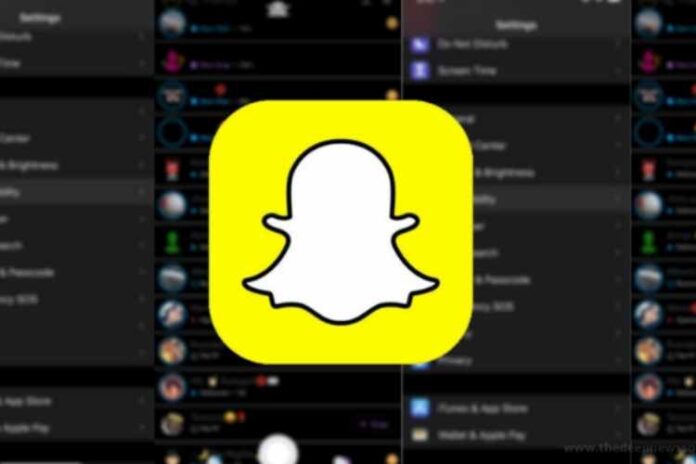




![MX Player Custom Codec [AC3, DTS, MLP, TrueHD, and more] MX Player Custom Codec](https://techmenza.com/wp-content/uploads/2021/10/MX-Player-Custom-Codec-100x70.jpg)


