What is AirDrop?
AirDrop is basically used to wirelessly transfer any files, photos or videos to the iPhone and Mac devices. The technology helps you to share files with your friends and family as long as they have an Apple device within range. Let’s discuss how to turn on AirDrop and use it to transfer files from an iPhone to a Mac.
AirDrop and its working technology –
AirDrop uses Bluetooth to create a WiFi network between two Apple devices. It is important that you have two Apple devices within Bluetooth range and both devices have Bluetooth and WiFi turned on.
How to turn On AirDrop on an iPhone?
Follow the given steps to turn on AirDrop on an iPhone:
- Open the Control Center on your iPhone. Swipe down from the top-right corner of your screen for a new model of iPhoneX. If you have an older iPhone, open the Control Center by swiping up from the bottom of the screen.
- Tap and hold the Wi-Fi button. Three curved lines in a blue circle will be shown to you denoting the Wi-Fi signal in the upper-left corner of the screen.
- Tap AirDrop.
- Choose who can send files to your device. In the Contacts option, you will receive files from people from your list only. If you choose the option ‘Everyone’ then any Apple device in the range can transfer files to your device. It’s up to you whom you want to transfer files and when you want to turn AirDrop off then you do so at any time by selecting Receiving Off.
Related: How to Check Out Which App You Use the Most on Your iPhone
How to turn On AirDrop on a Mac?
Right click on your desktop to turn on AirDrop on a Mac device. At the top of your screen, click Go and select AirDrop from the drop-down menu. Tap ‘Allow me’ at the bottom of the pop-up window and select who can send files to your Mac.
- Right-click anywhere on your Mac desktop.
- Click Go in the Apple Menu Bar at the very top of your screen.
- Select AirDrop. Alternatively, you can press the Command + Shift + R keys on your keyboard to skip the previous step.
- Click Allow me to be discovered at the bottom of the pop-up window.
- Choose who can send files to your device. You can turn AirDrop off by selecting Receiving Off.
How to AirDrop From an iPhone to a Mac?
If you want to use AirDrop to transfer files from an iPhone to another iPhone or Mac, follow the given instructions:
- Open a file on your iPhone to AirDrop.
- Tap the Share button. If you want to share a text or image, tap and hold it.
- Tap AirDrop.
- Choose the device that you want to send the files. Select the recipient’s name and photo next to their device. You may also see a gray circle with the owner’s initials under it.
- The files will be sent to the Downloads folder on a Mac.
How to AirDrop from Mac to iPhone?
It will help you to transfer files from a Mac to another Mac or an iPhone. Follow the given steps to AirDrop from Mac to iPhone:
- Select a file on your Mac to AirDrop.
- Click the Share button at the top of the Finder window. An icon with the arrow pointing up out and if it is gray then select the file you want to AirDrop.
- Select AirDrop.
- Now, double click the iPhone recipient from the list.
RELATED – What Are The Popular Test Automation Tools For Functional Testing?

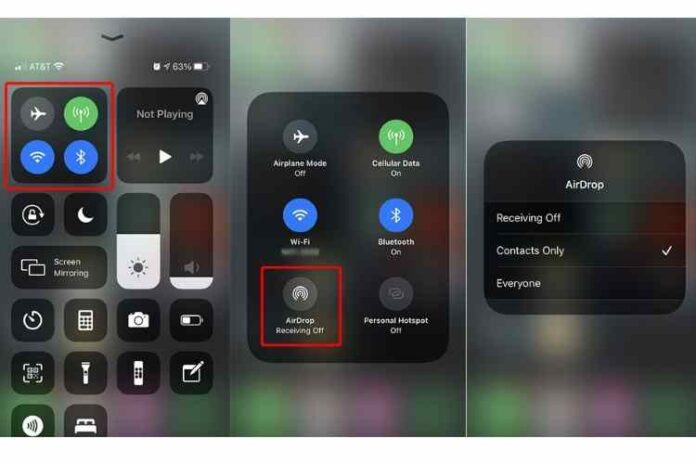




![MX Player Custom Codec [AC3, DTS, MLP, TrueHD, and more] MX Player Custom Codec](https://techmenza.com/wp-content/uploads/2021/10/MX-Player-Custom-Codec-100x70.jpg)


